General
Use and Care
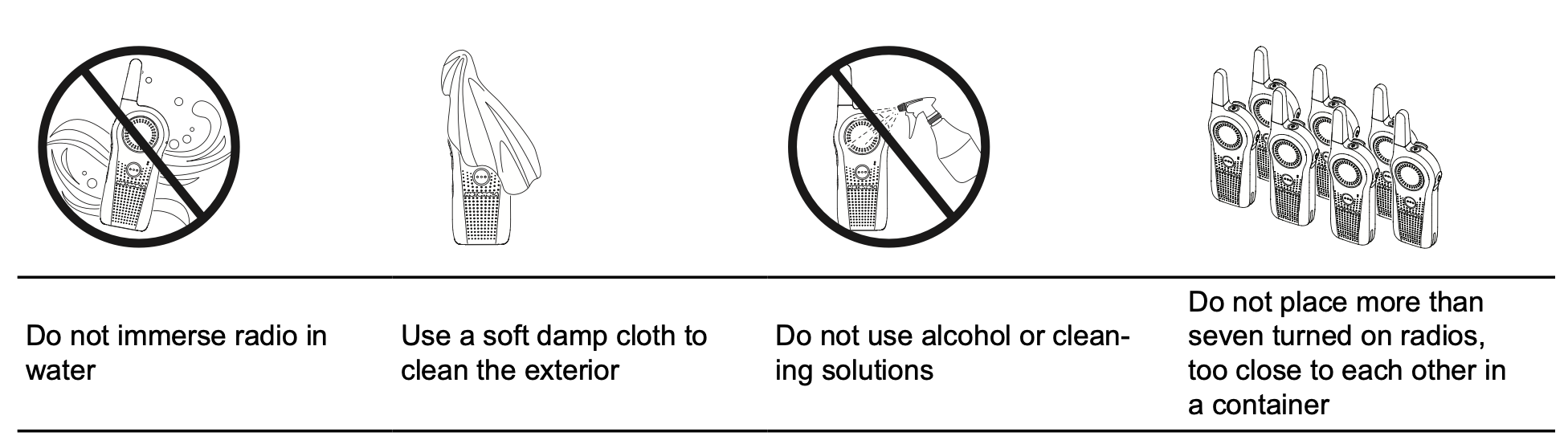
If the radio is submerged in water, turn the radio off and remove the battery. Dry with a soft cloth and do not use until completely dry.
Estimated Charging Time
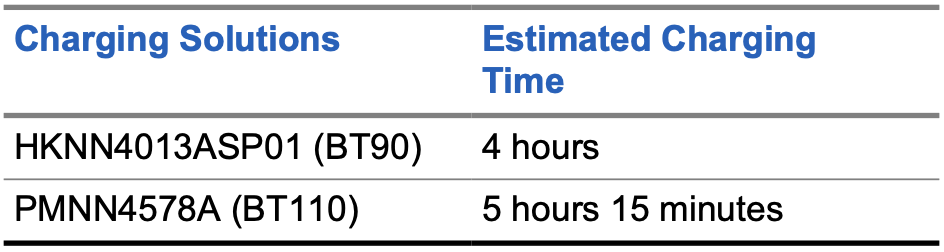
Radio Overview
Buttons
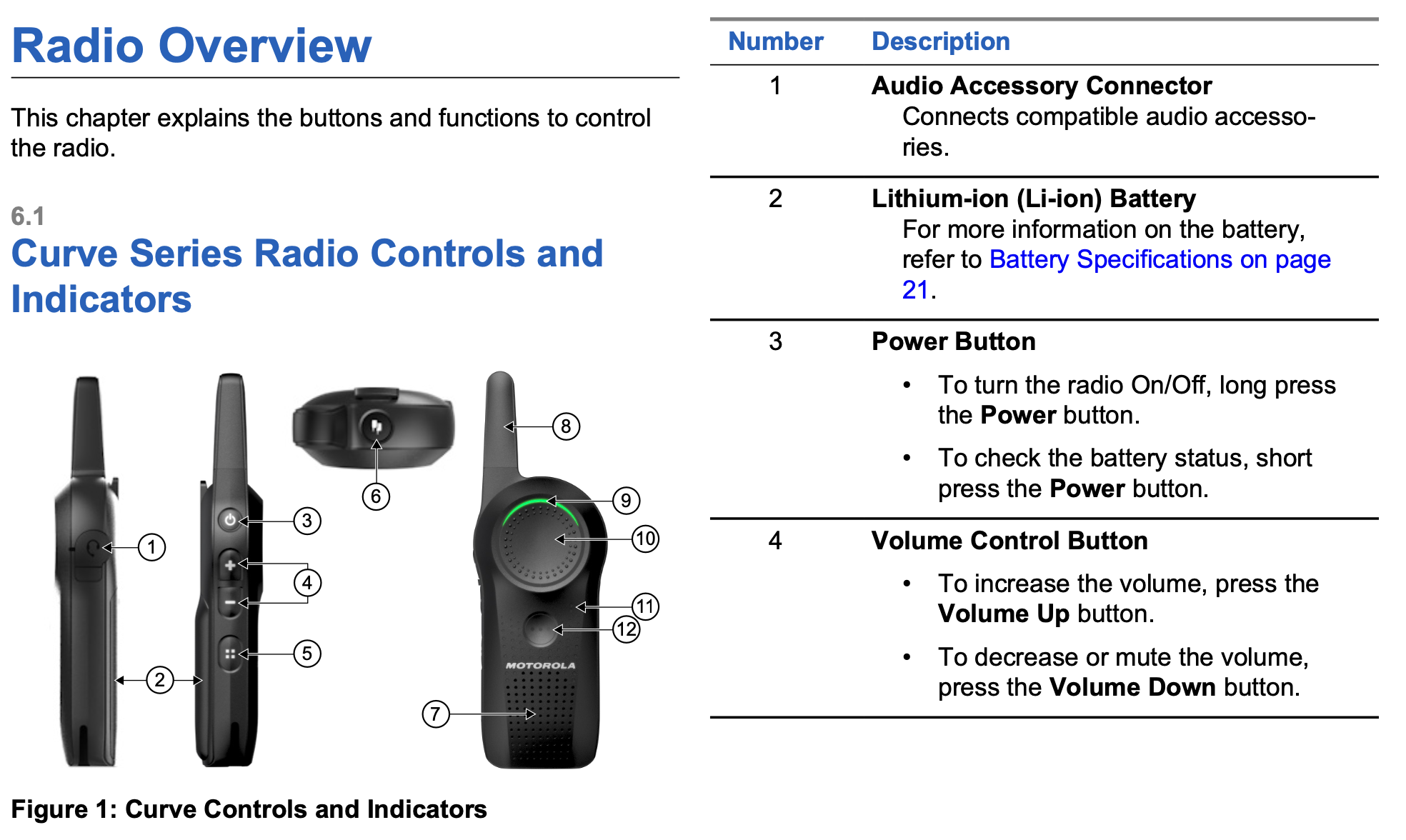

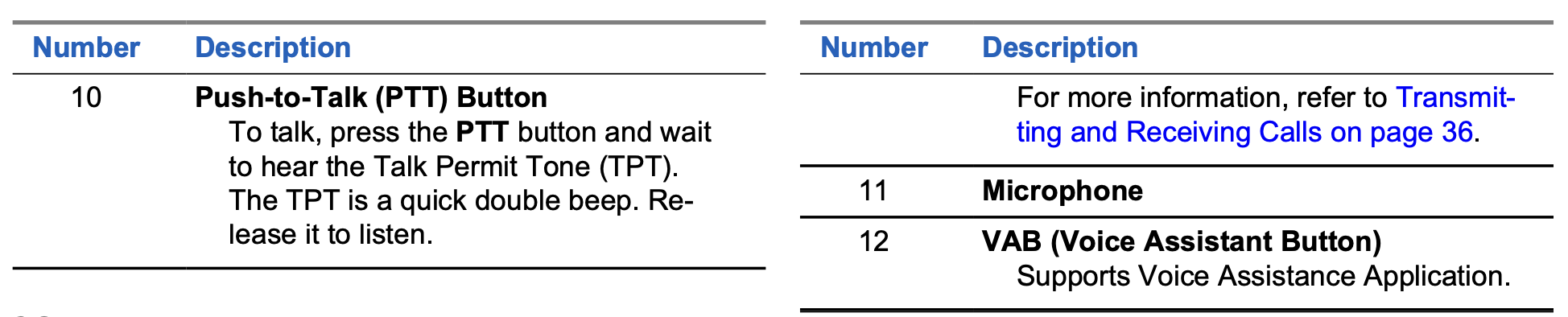
Turning Radio On/Off
To turn on: Long press the power button until the radio plays the power-up tone, and the LED indicators blinks.
To turn off: Long press the power button until the radio power down tone is heard, and the LED indicator turns off.
Note - by default, when the radio is turned on, it announces the current channel name and battery status.
Adjusting the Volume
There are 16 increments of volume. When you press the volume up or volume down buttons, you hear a beep at the current volume level. If your radio is receiving during volume interaction, you hear audio voice prompt from your radio, and the new volume instead beeps.
Mute
To mute, press and hold the volume down button for about 2 seconds - until you hear 'mute'.
Alternatively, you can mute by pressing the programmable button that is programmed with Mute Mode.
To maximize the volume, press and hold the volume up button for about 2 seconds. The volume scrolls up fast to maximum volume.
NOTE
- Radio mute means setting the volume to the lowest level. This is to prevent the user from forgetting to unmute the radio.
- If silent mode is set as accessory only audio, the tone and audio remains at the lowest volume in radio speaker regardless of the volume button press. Volume for accessory is still configurable through volume buttons.
- Do not hold the radio close to the ear when the volume is high or when adjusting the volume.
Checking Battery Status
The battery level status are high, medium, low and critical. To check, short press the power button.
Transmitting and Receiving Calls
- Press the PTT button to respond. A quick double beep is heard.
- Wait for the Talk Permit Tone (TPT) to end and speak. If you receive a busy tone, the channel is either not available, busy, or there is no user reachable within transmission range
- Hold the radio vertically by 1 - 2 inches from mouth when speaking into the microphone.
- Release the PTT button to listen.
Do not release the PTT button at any given time when talking on the radio. Weather you are transmitting using PTT button or using an in-line PTT on the earpiece accessory, always ensure the PTT button is pressed firmly until the transmission is finished.
Releasing the PTT button while transmitting and trying to immediately press the PTT button again causes the radio to give a loud denial tone. Wait for 2 seconds and press PTT again to continue speaking.
Browsing or Selecting Channel
- Press the Channel/Menu button until you hear "Channel <#>"
- To select channel, press the volume up button or volume down button.
- To exit, , press the PTT button or wait for the radio channel/menu timer to expire
Starting Private Reply
The top button is set to Private Reply feature by default. This feature allows two people to instantly connect privately after a group transmission is over.
- To initiate a Private Reply, press the top button during a group call - the top button LED blinks orange
- After a group call, press PTT button to call privately - the top button LED illuminates in solid orange.
- Wait for the Talk Permit Tone to end and speak.
Note there is a channel hangtime after a private transmission. By default, the hangtime is set to 10 seconds.
Private ID Number
The radio in your fleet (independent of the channels that users are assigned to) should use the same PROFILE ID. It is important to customize the PROFILE ID number in order to avoid interference from other users using the 0000 default number.
In order to customize your radio fleet PROFILE ID, choose a 4 digit number and enter it using the radio Advanced Configuration Mode (turn off the radio, then press PTT + Volume Up + Power until you hear "programming mode"). You can configure the top button to other features such as 'Page All Available', ' Call All Available', 'Direct Call' and 'Mute'.
