How to Program Motorola RDU and RDV Radios
Are your Motorola radios getting disrupted by static, noise or unwanted messages? If so, it is time change the frequencies on your Motorola RDU/RDV radios through programming. You can program your Motorola RDU4100, RDV5100 radios in a few easy steps!
A Brief Introduction to Radio Programming
Programming allows you to adjust your radio channel settings to eliminate unwanted interference. With programming, you can accomplish the following on your radios:
- Update channel frequencies and codes (CTCSS/DPL)
- Auto-Scan
- Allows you to set a specific channel to automatically scan each time you switch to that channel
Motorola RDX Radio Overview


How to enter programming mode
NOTE: Before programming the features, make sure your radio is set to the channel you wish to program. You can do so before entering Programming Mode or at any time during the Programming Mode by turning the Channel Selector Knob to the desired channel
Enter 'Programming Mode' by:
Long pressing both the PTT and the SB1 button simultaneously while turning ON the radio for 3 to 5 seconds until a ‘chirp’ sounds to indicate that you have entered 'Idle' Programming Mode (*).
The LED Indicator will start blinking a green heartbeat.
Note: (*)'Idle' Programming Mode is the stage of the Programming Mode in which the radio is waiting for the user to start the radio programming cycle
Once you are in the 'Idle' Programming Mode, you will be able to read the Frequencies, Codes and Auto-Scan setting by short pressing the PTT button to move along the different programmable features.
Reading Frequency Values
When reading frequencies values you need to read two digits as RDX Series™ radios have 27 frequencies for VHF (RDV5100) and 89 frequencies for UHF (RDU4100).
Once in ‘Idle’ Programming Mode, the radio will signal the first value it was programmed when you short press the PTT button. This value corresponds to the frequency's first digit value.
If you short press the PTT button again, the radio will signal you the second digit value.
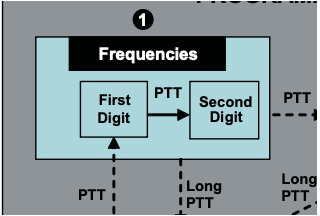
Reading CTCSS/DPL Values
If you continue short pressing the PTT button, the radio will move forward to programming CTCSS/PL Codes.
When reading the values for CTCSS/PL Codes the radio signals you the digit codes each time you short press the PTT button.
You will have to read three digits as RDX Series™ have up to 213 codes available. The following is an example of the order in which your radio will be signaling the ‘118’ CTCSS/DPL code:
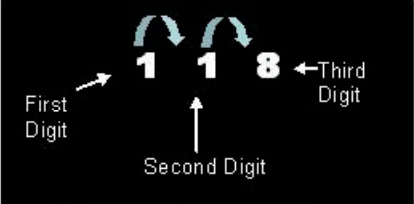
- Short press the PTT button. The radio will signal you the first digit ‘1’.
- Short press PTT button again and the radio will show the second digit ‘1’ and,
- Finally, short press PTT again and radio will show the third digit ‘8’.
Reading Auto-Scan Values
After reading the CTCSS/DPL codes, short press the PTT button and the radio will take you to Auto-Scan.
Auto-Scan only has two values:
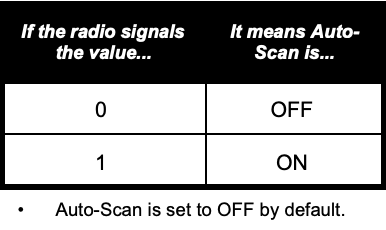
Note: While in Auto-Scan Mode, if you short press PTT button, the radio will return to the ‘Idle’ Programming Mode. It will then generate a ‘roll-over’ chirp and it will start blinking a green heartbeat
Programming Frequencies, Codes and Auto-Scan
Each time your radio signals and beeps the current setting you can change this setting by either increasing it by short pressing SB1 or decreasing it by short pressing SB2 . The radio will then signal the new setting it has been programmed.
Saving Settings
If you are satisfied with the setting, you can either:
- Short press PTT to continue programming,
- Long press PTT to save and return to 'Idle' Programming Mode, or
- Long press the PTT button twice to exit 'Idle' Programming Mode and return to the normal radio operation.
Note:
- If you do not wish to save the value you just programmed, turn radio OFF or change channel using the channel knob
- If you ‘roll-over’ to the beginning at Idle Programming Mode you will hear a ‘chirp’ and the LED Indicator will start blinking green again. All values that were changed will be automatically saved.
Programming Mode FAQ
1. I got distracted while programming and forgot which digit I was programming. What should I do?
Return to 'Idle' Programming Mode and start over, as you will not be able to return to the Programming Mode (the radio does not provide further way to let you know the specific stage you are at when programming). Therefore you can:
- Long press the PTT button. The radio will return to the 'Idle' Programming Mode or,
- Turn OFF the radio and enter Programming Mode again (see instructions in the beginning of this section)
2. I am trying to program a frequency (or code) value but the radio would not do it. It rolled over and took me back to value ‘0’.
The radio will not allow you to program any values that are not available in the frequencies and codes pool.
For example, if you try to program code 128, the radio would not accept it, as the maximum value allowed is 122. Same thing will happen with frequencies.
3. I am trying to enter the Programming Mode but the radio would not do it.
The radio might be locked using the CPS to not allow Front Panel Programming. To re-enable, use the CPS.
4. When I was programming I made a mistake and programmed the wrong value. How can I erase it or re-program it?
If you make a mistake while programming a value you have two choices:
- The radio roll-over (and generates a 'wraparound' sound) each time it reaches a maximum (9) or minimum (0) value. Keep increasing (short press SB1) or decreasing (short pressing SB2) until you get the desired value or,
- Turn OFF the radio and start-over.
5. I just programmed the value I wanted. How do I exit Programming Mode?
- If you are in Programming Mode you can exit by long pressing the PTT button twice.
- If you are already in the ‘Idle’ Programming Mode, long press the PTT button once.
6. I am done programming the features in this channel and want to program another channel.
Switch to the new channel you wish to program by using the Channel Selector Knob.
The radio will enter 'Idle' Programming Mode.
If you wish to save the changes, make sure you are in the ‘Idle’ Programming Mode before switching the channel as otherwise you will lose the changes made.
